Are you looking for MS-Word Keyboard Shortcuts??
You are in right Place. Because everybody want to save time that’s why previouslyI'm writing a Post on >Windows Shortcuts and In this guide I am going to share all Microsoft Word Shortcut keys which helps you to save your time as well as make your work faster as never before. There are many shortcuts for common commands in Microsoft Word but here is a collection some of the best Shortcutsand also Download Pdf. So let's start..
MS-Word Keyboard Shortcuts:
- Ctrl b : you can order your favorite file by this command
- ctrl f : you can search for some word
- ctrl s : save the work you've done
- ctrl shift or right index makes the writing go to the left
- alt f4 : is useful to close the windows
- alt esc you can move from window to window
- alt tab : is very useful if there are many windows open you can choose the required window
- alt shift : switch between languages
- f2 : very useful and fast to change the name of a specific file
- Ctrl C : Copy
- Ctrl X : Cut
- Ctrl V : Paste
- Ctrl Z : Undo
- Ctrl A : Select all
- Ctrl ESC : task list (Start)
- Ctrl Enter : Starting a new page
- Ctrl END : Move to end of file
- Ctrl F5 : Thumbnail file window
- Ctrl F6 : move between files
- Ctrl F2 : preview the page before printing
- = Ctrl : zoom in and out, one degree
- F4 : repeat the last process
- Alt Enter : repeat the last process
- Ctrl Y : repeat the last process
- Shift F10 : Bullets and digital
- F12 : Save As
- Shift F12 : Save the file
- Ctrl Home : the first document
- Ctrl End : Latest document
- Shift F1 : information about type of coordination
- Ctrl U : line under the text
- Ctrl F4 : Exit from the file
- Ctrl N : New File
- Ctrl H : Replacement
- Ctrl I : slash
- Ctrl K : Document Format
- Ctrl P : Print
- Ctrl O : open area
- Alt S : List Format
- Alt J : Help Menu
- [ Alt : List Table
- ] Alt : Tools Menu
- Alt U : View menu
- Alt P : Edit Menu
- Alt L : file list
- Alt : window List
- Alt Q : modified procedure
- Ctrl E : Center text
- Ctrl F : Search
- Ctrl B : black line
- Ctrl Shift P : font size
- Ctrl Shift S : Style
- Ctrl D : line
- Ctrl Shift K : character conversion - Capital
- Shift F3 : character conversion - Capital
- Ctrl Shift L : point at the beginning of the text
- Ctrl Alt E : footnotes numbered Romanian
- Ctrl Alt R : Mark ®
- Ctrl Alt T : Mark ™
- Ctrl Alt C : Mark ©
- Ctrl Alt I : preview the page before printing
- Shift F7 : Thesaurus
- Ctrl Alt F1 : System Information
- Ctrl Alt F2 : Open Directories
- Ctrl J : resolving the text from both sides
- Ctrl L : the beginning of the text from the left side
- Ctrl Q : the beginning of the text from the right side
- Ctrl E : Center text
- Ctrl M : changing the size of the top paragraph
- Shift F5 : To return to the position that you finished it when you close the file
- = Ctrl Alt : Customize
- F3 : AutoText entry
- F9 : Check fields
- F10 : Move the framework to open windows
- F1 : Help
- F5 : Jump to
- F7 : Spelling
- F8 : Select Zone


 Posted by
Posted by 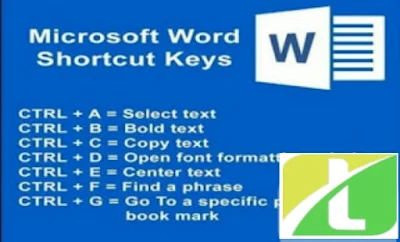

comment 0 Comments
more_vert