
Publish blog posts to multiple social media platform If you are an avid blogger, you might have thought about how to share your blog posts to various social media platforms automatically when new posts are created. In this post, I am going to discuss about just how to do that using an online service called - "twitterfeed".
Don't have a blog ?
Go to How to create a free blog on blogger
Using "twitterfeed", one can auto share blog posts to the following social media platforms:
How to setup a service on "twitterfeed" for sharing blog posts to Social Media services?

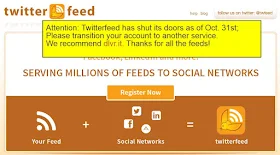
Using "twitterfeed", one can auto share blog posts to the following social media platforms:
How to setup a service on "twitterfeed" for sharing blog posts to Social Media services? 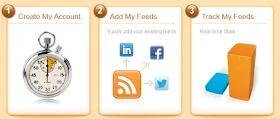
- Create an account on "twitterfeed" first.
- You can sign in with your exisiting accounts such as Google, Yahoo, WordPress, Blogger etc.
Creating a new feed service:
- After signing in, at the Dashboard, click on "Create a new feed".
- Provide the Name for the feed and add the Blog URL or RSS Feed URL.
- Click "Test RSS Feed"
- If everything is okay, you will see a message "Feed parsed OK".

Settings:
- Click on "Advanced Settings" to set "Update Frequency", number of posts at a time etc.
By default URL Shortening service used is "bit.ly". You may also use "TinyURL".
After you are satisfied with the settings, click continue to step 2.
Choosing Services:
- Available service includes- Twitter, Facebook, LinkedIn, App.Net, LinkedIn Company Page
- To setup the service for Twitter, click on Twitter in Available Services
- Click "Authenticate Twitter button" and accept the authentication - "Authorize App".
- Click on "Create Service".
Update:
TwitterFeed has shut down. A message on their website displays:Attention: Twitterfeed has shut its doors as of Oct. 31st; Please migrate your account to another service. We recommend dlvr.it. Thanks for all the feeds!
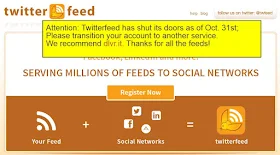
Here are the alternative services you can consider instead of TwitterFeed. Some of them are free and some are paid ones. You can explore the best alternative for twitterfeed.com.
If you were also using TwitterFeed and now using something else, do let me know which one you are using to auto publish content to Social Media in the comments below. Thanks.
If you were also using TwitterFeed and now using something else, do let me know which one you are using to auto publish content to Social Media in the comments below. Thanks.
Step by Step Blogger Tutorials
- Blogger Vs Wordpress: Which one should you choose
- Benefits Of Using Blogspot As Blogging Platform
- Choosing A Perfect Niche For Your Blog
- Creating a Free Blog on Blogger
- Add Custom Robots.txt File in Blogger
- Most Important Settings You Must Have Set In Your Blogger Blog
- How to Create Contact Us page in Blogger
- How To Edit or change A Blogger Template - Complete tutorial
- Essential Safety Steps To Follow On Editing Blogger Template
- Setup MultiTab system on Blogger
- Add Facebook(Meta) meta tags in Blogger
- All In one seo pack for Blogger Blog
- How to make money through blogging
- How to get Google AdSense Approval very fast For A New Blog
- Earn 10$ Through blogging
- Best free AMP blogger Templates 2023
- Top 5 Premium AMP templates for blogger blog


 Posted by
Posted by 
comment 0 Comments
more_vert